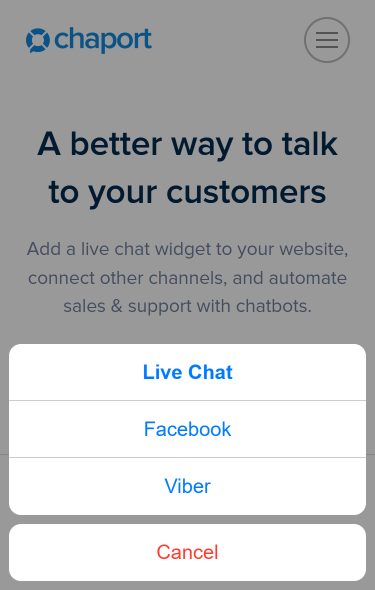Integration with Viber
The integration with Viber allows you to answer customer questions coming from Viber messenger directly from Chaport. To integrate Chaport with Viber, you should connect your Viber bot to your Chaport account.
What is a Viber bot?
Viber-bot is a special account created via the Viber Admin Panel. After you connect your Viber bot to Chaport, all customer messages sent to your Viber bot will be automatically forwarded to your Chaport account, and your customers will be able to read the operator responses in Viber.
How to create a Viber bot:
- Go to https://partners.viber.com/.
- Enter your country and phone number and click on
Login. (Please, note that the phone number must be linked to your existing Viber account, otherwise, you won’t be able receive the verification code). - Enter the verification code and click on “Next”.
- Click on
Create Bot Accounton the left panel. - Fill in the required fields:
– Account Image — the image that will be displayed in the profile.
– Account Name — the name of your bot.
– URI — Identifier by which users can find your bot.
– Category и Subcategory — choose the options that describe your business most accurately.
– Language — the main language of communication.
– Account Description — the description of your bot.
– Website Address — link to your website.
– Email Address — your email address.
– Location — your location. - Press
Create. - Done!
How to connect your Viber bot to Chaport:
- Go to Settings → Integrations in your Chaport account.
- Press
Connectnext to the Viber icon. - Go to your Viber account.
- Copy the
private tokenyou received while creating your Viber bot. - Paste the copied token to the
Viber tokenfield. - Press
Connect. - Done!
Please note: You can connect unlimited Viber bots to your Chaport account.
How to determine that a message was sent from Viber:
You will see a small Viber icon next to a visitor avatar in the chat list. Also, on the right side of the app for operators, there is the “Visitor Info” section, which shows visitor name, email, etc. The “Website” field in this section will contain “Viber”.
How the connected channels will be displayed in the widget:
On the desktop, the chat widget will remain unchanged. On mobile devices, when you click on the widget, a menu with a list of the connected channels will appear. If you don’t want to show the connected channels, contact our support team, and we’ll remove them from the widget.