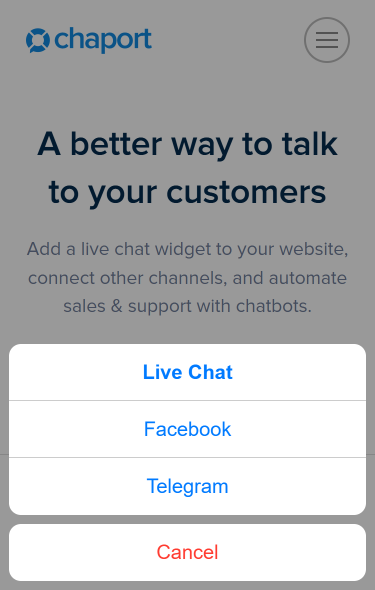Integration with Facebook
The integration with Facebook allows you to answer customer questions coming from Facebook Messenger directly from Chaport. Your customers will see the operator responses on Facebook. To integrate Chaport with Facebook, you should connect your Facebook Business Page to your Chaport account.
How to create a Facebook Business Page:
- Log in to your personal Facebook account.
- Click on the small triangle on the top right corner.
- Choose
Create Pagefrom the drop-down menu. - Choose a page category.
- Enter your business information and upload pictures.
- Done!
How to let Facebook users send you messages:
- Go to your Facebook Business Page.
- Click on
Settings. - Go to the
Generaltab. - Click on
Messages. - Tick the checkbox next to “Allow people to contact my Page privately by showing the Message button”.
- Save changes.
- Done!
How to connect your Facebook Business Page to Chaport:
- Go to Settings → Integrations in your Chaport account.
- Press
Connectnext to the Facebook icon. - Enter your Facebook login credentials.
- Click on
Continue. - Review the permissions.
- Choose a Facebook Page you would like to connect.
- Done!
Please note: You can connect unlimited Facebook Pages to your Chaport account.
How to determine that a message was sent from Facebook:
You will see a small Facebook icon next to a visitor avatar in the chat list. Also, on the right side of the app for operators, there is the “Visitor Info” section, which shows visitor name, email, etc. The “Website” field in this section will contain “Facebook”.
How the connected channels will be displayed in the widget:
On the desktop, the chat widget will remain unchanged. On mobile devices, when you click on the widget, a menu with a list of the connected channels will appear. If you don’t want to show the connected channels, contact our support team, and we’ll remove them from the widget.